Tired of feeling left out while others effortlessly connect their iPhones to their car’s infotainment system? Well, buckle up because we’ve got the solution for you.
In this article, we’ll show you how to add CarPlay to any car so you can finally enjoy the convenience and functionality of this cutting-edge technology. Whether you have an older model or a newer one without CarPlay, we’ll guide you through the various methods and options available.
Get ready to take your driving experience to the next level.
Key Takeaways
- CarPlay may not be available in all vehicles and may require specific hardware.
- There are different options to add wireless CarPlay to a car, including buying a car with built-in CarPlay, installing an aftermarket CarPlay receiver, or using a wireless CarPlay adapter.
- Wireless CarPlay adapters, particularly Android-based ones, may have compatibility and security risks, as well as potential issues with music or audio stuttering.
- When considering adding CarPlay to a car, it is important to check compatibility requirements, read customer reviews, consider installation and setup processes, and weigh the benefits and limitations of wireless CarPlay.
Check the car’s compatibility
To ensure that your car is compatible with wireless CarPlay, you should frequently check the manufacturer’s specifications and consult the car’s manual. Wireless CarPlay is a feature that allows to connect your iPhone to car’s infotainment system wirelessly, without the need for a wired connection.
However, not all car models support wireless CarPlay, so it’s important to verify compatibility before attempting to set it up.
Start by checking if vehicle is equipped with CarPlay. CarPlay is available on select car models and usually requires a compatible display in the vehicle. Some older car models may not have this feature, so it’s important to check the specifications or consult the car’s manual to confirm.
If your car is CarPlay compatible but doesn’t support wireless connectivity, you have the option to add wireless CarPlay functionality by using a CarPlay adapter. These adapters are designed to enable wireless smartphone connectivity with your car’s infotainment system. However, it’s crucial to choose an adapter that’s specifically compatible with your car model to ensure proper functionality.
When selecting a CarPlay adapter, consider factors such as ease of installation, compatibility with your car’s system, and additional features. Research different adapter options, read customer reviews, and compare their functionalities to find the best fit for your needs.
Keep in mind that adding wireless CarPlay functionality to your car may have certain limitations or drawbacks. It’s important to consider factors such as price, warranty, compatibility with future software updates, and potential installation complexities. If you’re unsure about the installation process, it’s always recommended to seek professional assistance.
- Editor’s Choice
- Best Seller
Purchase CarPlay-compatible receiver
You should consider researching and comparing different CarPlay-compatible receivers before making a purchase decision.
Apple CarPlay is a convenient and intuitive way to integrate your iPhone’s features into your car’s infotainment system. By connecting your iPhone to a CarPlay-compatible receiver via USB cable, you can access your phone’s apps, make calls, send messages, and navigate using Siri or the receiver’s touchscreen.
When choosing a CarPlay receiver, there are a few key factors to consider. First, make sure the receiver has a USB port that’s compatible with your iPhone model. This will ensure a reliable connection and charging capability. Additionally, consider whether you want a receiver with a built-in touchscreen or if you prefer to control CarPlay using the physical buttons and knobs on your car’s head unit. Some receivers even offer a wireless CarPlay option, eliminating the need for a cable altogether.
If your car doesn’t have a built-in CarPlay feature, you can still enjoy its benefits by purchasing a CarPlay adapter. These adapters connect to your car’s USB port and provide CarPlay functionality. Research and compare different adapter options to find one that’s compatible with your car model and meets your specific needs.
When comparing receivers and adapters, take into account their features, functionalities, and customer reviews. Consider the price range and any additional installation requirements. It’s also important to ensure that the receiver or adapter you choose is compatible with future software updates to ensure long-term usability.

- Editor’s Choice
Gather necessary installation tools
Make sure you have all the necessary tools for the installation process. Adding CarPlay to your car can be a great upgrade, but it requires some technical know-how and the right equipment. One of the key components you’ll need is a CarPlay adapter or upgrade kit. This device allows to connect your iPhone to your car’s infotainment system and enjoy all the features of CarPlay, including navigation, music, and messaging.
Before starting the installation process, it’s important to gather all the tools you’ll need. First and foremost, you’ll need a CarPlay adapter or upgrade kit that’s compatible with your car model. Make sure to do thorough research and choose a reputable brand that offers reliable wireless connectivity. You’ll also need basic tools such as screwdrivers, pliers, and wire strippers to properly install the adapter.
To begin the installation process, locate your car’s USB port. This is usually found in the center console or dashboard. If your car doesn’t have a USB port, you may need to consult a professional installer to add one. Once you’ve located the USB port, connect the CarPlay adapter to it. Ensure that the adapter is securely connected and that all the necessary cables are properly installed.
Next, you’ll need to pair your iPhone with the CarPlay adapter via Bluetooth or Wi-Fi. Follow the instructions provided by manufacturer to complete this process. Once wireless connection is established, you can customize your CarPlay settings to suit your preferences.
It’s worth noting that the installation process may vary depending on make and model of car, as well as the specific CarPlay adapter you choose. If you’re unsure about any step of the process, it’s always best to seek professional installation assistance to ensure a successful and safe installation.
Disconnect the car’s battery
Disconnect the car’s battery and wait for at least 10 minutes before proceeding with the installation process. This ensures your safety and prevents potential electrical issues.
Before disconnecting the battery, gather all the necessary tools and equipment for the installation, including CarPlay-compatible adapters, cables, and hardware specific to your vehicle.
Locate the car’s battery and carefully disconnect the negative terminal. Wait for 10 minutes to allow any residual electrical charge to dissipate.
After the waiting period, start the installation process by connecting the CarPlay adapter to your car’s infotainment system as per the manufacturer’s instructions. This typically involves connecting the adapter to the USB port or wireless system.
Once the physical connection is established, pair your iPhone with the CarPlay adapter via Bluetooth or Wi-Fi.
To ensure a successful installation, test the wireless CarPlay functionality before finalizing the process. Verify that your iPhone is properly connected and that all features are working as expected.
If any issues arise, consult the manufacturer’s documentation or seek professional assistance.
Remove the existing car stereo
To successfully add CarPlay to your car, start by disconnecting the existing car stereo and then carefully remove it using a screwdriver and pliers. This section of the article will guide you through the process of removing the existing car stereo to make way for the CarPlay installation.
First, gather the necessary tools for the job, including a screwdriver and pliers. Make sure you have a clear understanding of the layout of your car’s dashboard before proceeding. Locate the screws that are holding the car stereo in place. These are typically found on the sides or bottom of the stereo.
Using the appropriate screwdriver or pliers, carefully remove these screws or bolts. Keep them in a safe place, as you’ll need them later. Once screws or bolts are removed, gently pull the car stereo towards you, taking care not to damage any wires or connectors may be attached.
Next, disconnect any wires or connectors that are connected to the back of the car stereo. This may include power cables, audio cables, and antenna cables. Take note of how these cables are connected, as you’ll need to reconnect them later.
Once all the wires and connectors are disconnected, carefully remove the car stereo from the dashboard. Set it aside in a safe place, as you may need to reinstall it in the future.
With the existing car stereo successfully removed, you’re now ready to proceed with the CarPlay installation. Follow the next section of this article to learn how to add CarPlay to your car.
Install CarPlay receiver
To successfully add CarPlay to your car, start by researching and choosing from a limited list of CarPlay-compatible receivers for installation. CarPlay receivers are aftermarket devices that can be installed in your car to enable CarPlay functionality. These receivers are specifically designed to work with CarPlay and provide seamless integration with your car’s infotainment system.
When choosing a CarPlay receiver, it’s important to ensure compatibility with your car model and year. Some receivers may have specific compatibility requirements, so it’s essential to check if the receiver supports your car before making a purchase. Additionally, consider any additional installation or setup requirements that may be needed for your specific car.
Once you have selected a CarPlay receiver, the installation process vary depending on the make and model of car. In general, the installation involves removing the existing car stereo and connecting the CarPlay receiver to the car’s electrical system. This may require professional assistance, especially if you aren’t familiar with car electronics.
After the installation is complete, you’ll need to pair your device with the CarPlay receiver via Bluetooth or Wi-Fi. This will allow you to access and control CarPlay features directly from your car’s infotainment system. It’s recommended to test the wireless CarPlay functionality before regular use to ensure that everything is working properly.
Adding CarPlay to your car can greatly enhance your driving experience by providing seamless integration with your iPhone. With CarPlay, you can easily access your favorite apps, make calls, messages, and get directions, all while keeping your hands on the wheel and eyes on the road.
Connect wiring harnesses
Make sure that you connect the wiring harnesses properly before proceeding with the installation of the CarPlay receiver. Properly connecting the wiring harnesses is crucial for successful installation and optimal performance of CarPlay system. The wiring harnesses serve as the connectors between the CarPlay receiver and your car’s existing wiring system, allowing for seamless integration of the CarPlay functionality into your vehicle.
To connect the wiring harnesses, begin by identifying the compatible connectors on both the CarPlay receiver and your car’s wiring system. Each connector has a specific shape and size, ensuring a secure and proper connection. Align the corresponding connectors and firmly push them together until they click into place. It’s important to ensure that all connections are secure and snug, as loose connections may result in unstable or malfunctioning CarPlay performance.
Once the wiring harnesses are properly connected, you can proceed with the installation of the CarPlay receiver. Follow the manufacturer’s instructions for your specific CarPlay receiver model, as the installation process may vary slightly. Typically, you’ll need to secure the receiver in a designated location within your car, such as the dashboard or center console. Use the provided mounting brackets or screws to secure the receiver firmly in place.
After the receiver is securely installed, connect any additional cables or adapters as required by your specific CarPlay receiver model. These may include cables for power, audio, or USB connectivity. Make sure to route the cables neatly and securely to prevent any interference with other components or moving parts within your car.
Once the installation is complete, test the CarPlay functionality to ensure that it’s working properly. Connect your compatible device to the CarPlay receiver via Bluetooth or USB, and verify that the CarPlay interface is displayed on your car’s infotainment system. You should now be able to enjoy the convenience and functionality of Apple CarPlay in your car.
Reconnect the car’s battery
You should first disconnect the car’s battery before attempting to reconnect it. This step is crucial to ensure safety and prevent any potential damage to the car’s electrical system. When adding CarPlay to your car, it’s important to have a clear understanding of how the battery functions and how to properly reconnect it.
CarPlay is a feature that allows you to integrate your iPhone with your car’s infotainment system, providing you with access to various apps and functionalities. However, in order to add CarPlay to your car, you may need to make some modifications to your vehicle’s wiring system. This is where disconnecting and reconnecting the car’s battery becomes necessary.
To begin the process, turn off the car’s engine and locate the car’s battery. It’s typically found in the engine compartment or in the trunk. Use a wrench to loosen and remove the negative (-) terminal connector from the battery. This will disconnect the electrical circuit and ensure that no power is flowing through the car’s system.
Once you have completed the necessary modifications to add CarPlay to your car, it’s time to reconnect the car’s battery. Start by carefully aligning the negative (-) terminal connector with the battery terminal and tightening it using a wrench. Make sure the connection is secure, but be cautious not to overtighten it.
Reconnecting the car’s battery is a critical step in the process of adding CarPlay to your car. By following these steps and taking the necessary precautions, you can successfully reconnect the car’s battery and enjoy the benefits of CarPlay in your vehicle.
- Editor’s Choice
- Best Seller
- Amazon’s Choice
Test CarPlay functionality
After adding CarPlay to your car, you can test its functionality by connecting your iPhone and ensuring that all the apps and features are working properly. Testing CarPlay’s functionality is crucial to ensure a seamless user experience and to make the most out of this innovative technology.
Here are three key steps to follow when testing CarPlay functionality:
Connect your iPhone
Start by connecting your iPhone to the CarPlay system in your car. You can do this using a wireless connection or by using a compatible adapter. Make sure that iPhone is running the latest version of iOS to ensure compatibility with CarPlay.
Check app compatibility
Once connected, check if all the apps on your iPhone are compatible with CarPlay. CarPlay supports popular apps such as Maps, Messages, Music, and Phone, allowing you to access these apps safely and conveniently while driving. If any apps aren’t functioning properly, make sure they’re updated to the latest version or check if there are any known compatibility issues.
Test features and controls
After connecting your iPhone and checking app compatibility, it’s important to test various features and controls of CarPlay. Use the touchscreen or physical controls in your car to navigate through the CarPlay interface and access different apps. Test features like navigation, making phone calls, sending messages, and playing music to ensure they’re working smoothly.
By following these steps, you can ensure that CarPlay is functioning properly in your car. It’s important to note that the wireless adapter you choose plays crucial role in the overall performance of CarPlay. Therefore, it’s recommended to choose a reliable and compatible wireless adapter that meets your car’s requirements.
With CarPlay’s functionality tested and verified, you can enjoy a seamless and convenient driving experience while staying connected to your iPhone’s apps and features.
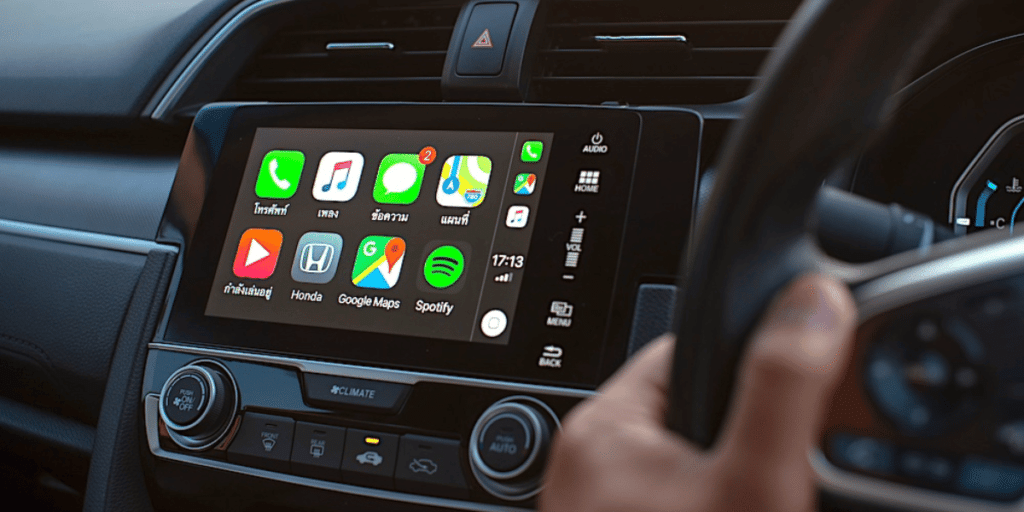
- Editor’s Choice
- Best Seller
Enjoy CarPlay in the car
To fully experience the benefits of CarPlay, connect your iPhone and enjoy seamless integration of your favorite apps and features while driving. CarPlay is a revolutionary technology that allows you to access your iPhone’s apps and features directly from your car’s infotainment system.
If your car doesn’t have built-in CarPlay, don’t worry! You can easily add CarPlay to any car by installing an aftermarket radio or using a CarPlay adapter.
Adding CarPlay to your car through an aftermarket radio is a popular option. These radios are specifically designed to support CarPlay and provide a seamless integration experience. Before purchasing an aftermarket radio, make sure to check if it’s compatible with your car model and if it comes with car-specific installation instructions. Once installed, you’ll be able to enjoy the full functionality of CarPlay, including navigation instructions, music streaming, and hands-free calling.
Alternatively, you can opt for a CarPlay adapter, which allows you to add CarPlay functionality to your existing infotainment system. There are both wired and wireless CarPlay adapters available in the market. Wireless CarPlay adapters provide the added convenience of not having to connect your iPhone physically. However, it’s important to note that some wireless adapters may have compatibility issues or require a manual Bluetooth connection.
When adding CarPlay to your car, it’s crucial to follow installation instructions provided by manufacturer. Additionally, consider the cost and complexity of the installation process. Some built-in features may be lost during installation, so it’s important to research and choose the right option for your needs.
- Editor’s Choice
- Best Seller
- Amazon’s Choice
Final Thoughts
Congratulations! You have successfully added CarPlay to your car and unlocked a world of seamless connectivity and convenience.
Now, imagine effortlessly navigating through your favorite music, making hands-free calls, and accessing your favorite apps right from your car’s infotainment system.
With CarPlay, your driving experience will never be the same again. So sit back, relax, and enjoy smooth and intuitive integration of your iPhone with your car.
Happy driving!


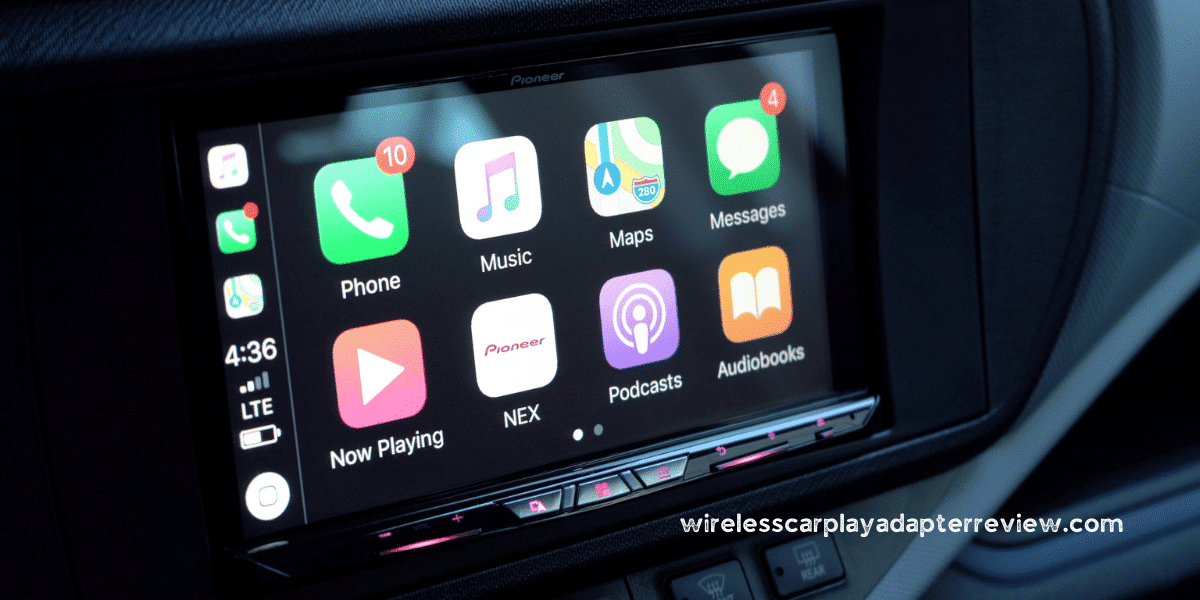



















![Nulaxy KM18 Bluetooth FM Transmitter [2025 Upgraded] – Full Review!](https://wirelesscarplayadapterreview.com/wp-content/uploads/2025/06/Nulaxy-Wireless-Adaptor.png)