The Boss Audio Wireless CarPlay system provides a seamless way to integrate your iPhone into your car’s infotainment system, making your driving experience safer and more convenient. By following a few simple steps, you can access navigation, music, calls, and more without ever touching your phone. Here’s how to get started.
Step 1: Ensure Compatibility
Before diving into the setup, ensure your Boss Audio unit supports Wireless CarPlay. Some popular models, like the BCPA9W, offer this functionality. Check your car manual or the product specifications to confirm compatibility.
Additionally, make sure your iPhone is running iOS 10 or above and supports CarPlay. The feature is available on iPhone models from the iPhone 6 onward.
Step 2: Update Your iPhone
For the smoothest experience, ensure your iPhone is up to date. You can check for software updates by navigating to:
Settings > General > Software Update.
Updating your phone ensures optimal compatibility with your car’s wireless CarPlay system.
Step 3: Enable CarPlay and Siri
To prepare your iPhone for connection, follow these steps:
- Go to Settings > General > CarPlay and toggle it on.
- Enable Siri by navigating to Settings > Siri & Search and activating options like “Press Side Button for Siri.”
Wireless CarPlay relies on Siri for hands-free operation, so this step is essential.
- Editor’s Choice
- Best Seller
- Amazon’s Choice
Step 4: Activate Wireless CarPlay on the Boss Audio System
Turn on your car and ensure the Boss Audio system is running. Look for the CarPlay or Wireless Setup option on your infotainment screen (the location may vary by model). Select it to activate pairing mode.
Step 5: Pair Your iPhone
On your iPhone, perform the following:
- Turn on Wi-Fi and Bluetooth.
- Open the CarPlay menu in settings, and look for your Boss Audio system in the list of available devices.
- Select your car system, and a pairing request will appear. Follow the on-screen instructions to connect.
Step 6: Automatic Connection
Once the initial pairing is complete, Wireless CarPlay will connect automatically every time you start your car. Just ensure that Bluetooth and Wi-Fi are enabled on your iPhone.
- Editor’s Choice
- Best Seller
- Amazon’s Choice
Common Troubleshooting Tips
Even with a user-friendly system, issues can arise. Here are some quick fixes:
- Problem: The system doesn’t detect your iPhone.
- Solution: Ensure both Bluetooth and Wi-Fi are enabled and that the devices are close together.
- Problem: Connection drops during use.
- Solution: Make sure there’s no interference from other Bluetooth devices or networks. Restart your phone and the system if needed.
- Problem: Wired-only CarPlay support.
- Solution: Consider purchasing a Wireless CarPlay Adapter, which can convert your system to wireless compatibility without replacing the existing unit.
Benefits of Wireless CarPlay with Boss Audio
- Hands-Free Convenience: Access apps like Apple Maps, Spotify, and Messages without taking your hands off the wheel or your eyes off the road.
- Clutter-Free Setup: Eliminate tangled cables with wireless connectivity.
- Enhanced Safety: Use voice commands via Siri to control your music, calls, and navigation.
- Editor’s Choice
- Best Seller
- Amazon’s Choice
Frequently Asked Questions (FAQs)
- Can I use Boss Audio Wireless CarPlay with any iPhone?
Boss Audio Wireless CarPlay is compatible with iPhones running iOS 10 or later. This includes the iPhone 6 and newer models. - Does my car need to have wired CarPlay for the wireless feature to work?
Yes, your car’s infotainment system must support wired CarPlay. The wireless function builds on the existing CarPlay compatibility. - How do I troubleshoot if my phone doesn’t connect?
Ensure that Bluetooth and Wi-Fi are turned on, and remove interference from other connected devices. Restart your car’s infotainment system and your iPhone if needed. - Does Boss Audio Wireless CarPlay work with Android devices?
No, Boss Audio Wireless CarPlay is designed for Apple devices. Android users can explore Android Auto-compatible solutions instead. - Will it reconnect automatically after the first setup?
Yes, after the initial pairing, the system will automatically reconnect whenever you start your car, provided Bluetooth and Wi-Fi are enabled on your iPhone.
Conclusion
The Boss Audio Wireless CarPlay system is a game-changer for drivers who value convenience and safety. By following the steps outlined above, you’ll unlock a seamless driving experience that keeps you focused on the road while staying connected.
If you encounter issues or need further assistance, refer to your product manual or contact Boss Audio’s customer support for expert guidance.


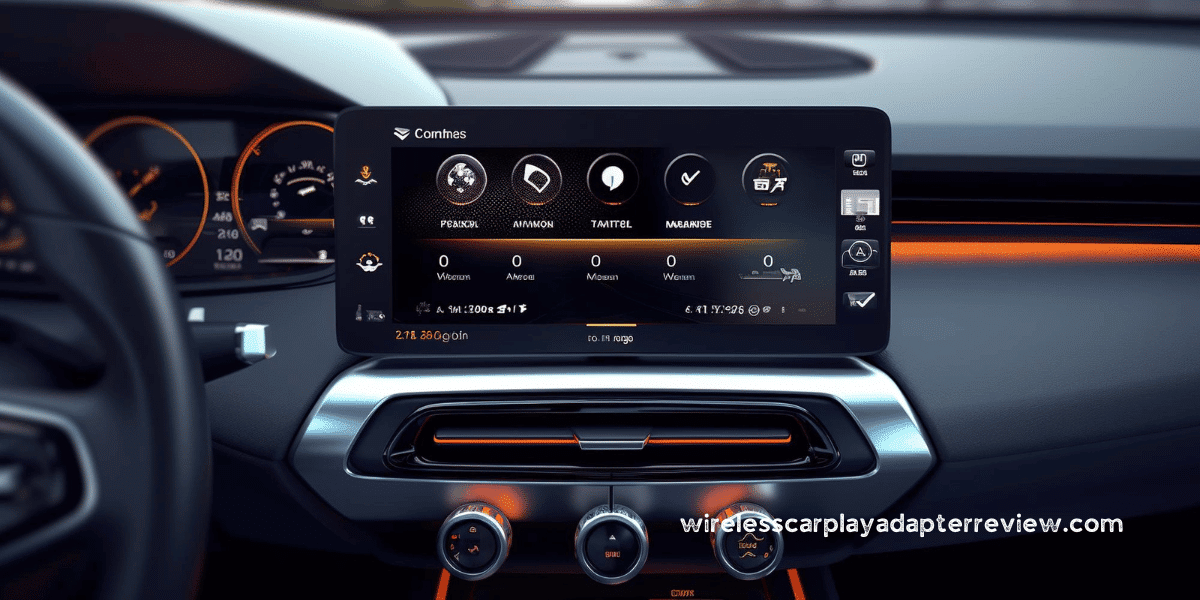








![Nulaxy KM18 Bluetooth FM Transmitter [2025 Upgraded] – Full Review!](https://wirelesscarplayadapterreview.com/wp-content/uploads/2025/06/Nulaxy-Wireless-Adaptor.png)