Hey, Toyota RAV4 driver! Tired of dealing with pesky cables for your Apple CarPlay? Well, we’ve got just the solution for you: wireless Apple CarPlay adapters.
These nifty gadgets eliminate the need for a lightning cable and give you the convenience you’ve been craving.
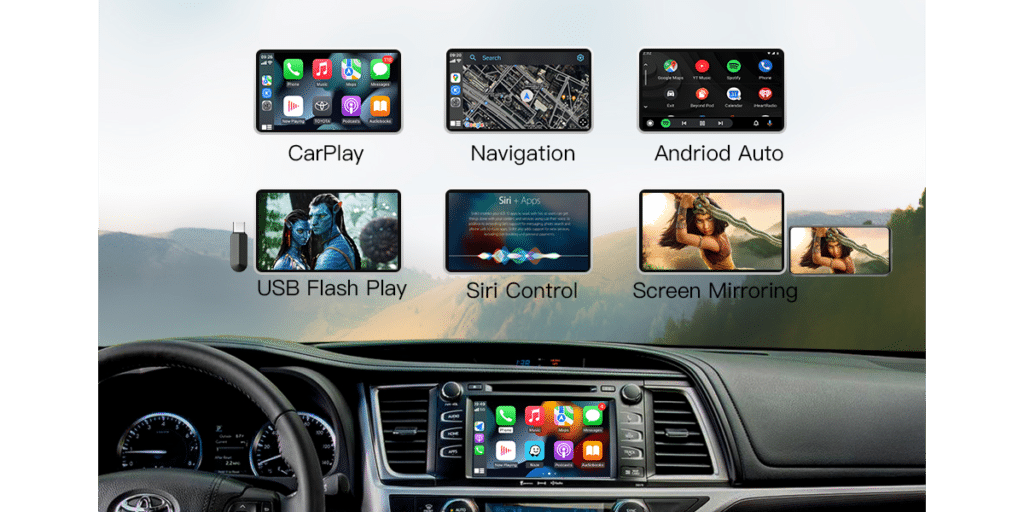
In this article, we’ll dive into the world of wireless CarPlay adapters specifically designed for your beloved RAV4. We’ll explore their features, compatibility, and how to set them up so you can enjoy a seamless wireless CarPlay experience.
Say bye to tangled cords and hello to effortless connectivity!
Key Takeaways
- The 2023 Toyota RAV4 is first model to come with wireless Apple CarPlay.
- For older RAV4 models (2019-2022), wireless Apple CarPlay can be achieved with an adapter.
- For RAV4 models before 2019, Apple CarPlay is not available from the factory.
- The ViaBecs 10.2 Car Stereo is compatible with 2013-2018 RAV4s and provides wireless Apple CarPlay functionality.
Check Carplay Compatibility
To check if your car is compatible with CarPlay, you can refer to the list of supported car models and iPhone requirements provided by Apple.
CarPlay is a technology allows you to connect your iPhone to your vehicle’s dashboard for seamless integration and enhanced functionality. It offers features such as navigation, phone calls, messaging, music streaming, and more.
When it comes to wireless connectivity, not all vehicles are equipped with this capability. However, the 2023 Toyota RAV4 is one model that offers wireless Apple CarPlay integration as a standard feature. This means that you can enjoy the convenience of wirelessly connecting your iPhone to the RAV4’s infotainment system without the need for any additional adapters or accessories.
For older models of the RAV4 (2019-2022), wireless Apple CarPlay can still be achieved through the use of a wireless CarPlay adapter. These adapters allow you to add wireless connectivity to your vehicle’s existing wired CarPlay system. Simply plug in the adapter and follow the setup instructions provided by the manufacturer.
It’s important to note compatibility may vary depending on both your vehicle model and iPhone version. It’s recommended to check with Apple or consult your vehicle’s manufacturer for specific compatibility details before purchasing a wireless CarPlay adapter.
With wireless Apple CarPlay in your Toyota RAV4, you’ll have access to convenient navigation features right on your dashboard. Whether you’re traveling long distances or exploring new areas, CarPlay allows you to easily view maps, get turn-by-turn directions, and find points of interest along the way.
Update Carplay Software
Updating the CarPlay software ensures that you have the latest features and improvements. It is important to regularly update your CarPlay software to ensure performance and compatibility with wireless adapters. By keeping your software up to date, you can take advantage of new functionalities and enhancements that Apple releases.
To update your CarPlay software, follow these steps:
- Connect your iPhone to a Wi-Fi network.
- Open the Settings app on your iPhone.
- Scroll down and tap General.
- Tap Software Update.
- If an update is available for CarPlay, tap Download and Install.
Once update is downloaded, iPhone will automatically install it during the next synchronization with your vehicle’s infotainment system.
Updating your CarPlay software is especially important if you plan on using a wireless adapter with your Toyota RAV4. Wireless adapters rely on the latest software version to establish a seamless connection between your iPhone and the car’s infotainment system.
By keeping both your CarPlay software and wireless adapter up to date, you can ensure a smooth experience while using Apple CarPlay in your Toyota RAV4. Regular updates not only provide bug fixes but also introduce new features that enhance usability and functionality.
Connect iPhone to car

To connect iPhone to your car’s infotainment system, follow these steps:
- Make sure your iPhone and car have the necessary technology for wireless connectivity. Check if your device supports wireless CarPlay and if your car’s infotainment system is compatible.
- Activate the Wi-Fi on both your iPhone and car. Go to the settings menu on iPhone, select Wi-Fi, and choose the network name displayed on your car’s infotainment system screen.
- Configure the settings for a seamless connection. On iPhone, go to Settings > General > CarPlay > Available Cars and select car from the list. Follow any prompts or input codes required by your vehicle’s manufacturer.
Once everything is set up properly, you can start enjoying wireless connectivity between your iPhone and car. Use voice commands or access apps directly from the infotainment system screen to make calls, listen to music, navigate, and more.
Enable Bluetooth and Wi-Fi
Make sure you enable Bluetooth and Wi-Fi on your iPhone and car to establish a wireless connection for seamless connectivity. This step is crucial as it allows your iPhone and car to communicate with each other wirelessly, enabling features like wireless Apple CarPlay.
Here are some key points to keep in mind regarding Bluetooth and Wi-Fi connectivity options:
- Editor’s Choice
- Best Seller
- Amazon’s Choice
Bluetooth
Ensure that Bluetooth is turned on both on your iPhone and in your car’s infotainment system. This will allow them to pair and establish a stable connection.
Wi-Fi
Enable Wi-Fi on your iPhone and check if your car supports wireless connectivity via Wi-Fi. Some newer car models come equipped with built-in Wi-Fi functionality for easy wireless pairing.
Connectivity Options
Wireless adapters such as CarPlay adapters can enhance the capabilities of your car’s infotainment system by adding wireless CarPlay functionality. These adapters connect to the USB port of the car’s head unit, allowing you to enjoy the benefits of wireless connectivity without the need for cables.
Compatibility Updates
It’s important to regularly update both your iPhone’s operating system (iOS) and any compatible wireless adapters or CarPlay functionality updates provided by the manufacturer. These updates include bug fixes, performance improvements, and enhanced compatibility with newer iPhone models.
Set Up Carplay on iPhone
Ensure that your iPhone is running on the latest iOS version for optimal performance when setting up CarPlay.
To set up CarPlay on your iPhone, follow these steps:
- Connect your iPhone to your vehicle’s USB port using a Lightning cable.
- If prompted, allow CarPlay access on your iPhone.
- Your car’s infotainment system should automatically detect and connect to your iPhone.
- If the automatic connection doesn’t occur, check if your car supports wireless CarPlay or if any firmware updates are available for your vehicle’s infotainment system.
- Open Settings app on iPhone and tap ‘General’ followed by ‘CarPlay.’
- Select your vehicle from the list of available devices.
- Customize the layout of CarPlay apps according to your preferences.
- You can now use CarPlay to access various features like maps, phone calls, messages, Apple Music, audiobooks, and podcasts.
Keep in mind that not all vehicles support wireless CarPlay. In such cases, a wired connection via USB is required.
When setting up CarPlay with an adapter purchased from third-party sellers, it’s essential to ensure compatibility with both your iPhone model and the car’s infotainment system.
If you encounter any issues during installation or experience connectivity problems while using CarPlay, it’s recommended to check for firmware updates for both your device and vehicle.
Access Carplay Settings
Accessing the CarPlay settings on your iPhone is a straightforward process. Here’s how you can do it:
- Open the ‘Settings’ app on your iPhone.
- Scroll down and tap on ‘CarPlay.’
- If you have a wireless Apple CarPlay adapter connected to your Toyota RAV4, make sure it is properly paired with your phone.
- Once you’re in the CarPlay settings, you’ll see a list of available options and customization features.

In these settings, you can customize your CarPlay experience according to your preferences. You can rearrange the order of apps on the home screen, enable or disable certain apps for use with CarPlay, and even choose a different wallpaper for the interface.
If you’re using a wireless Apple CarPlay adapter with your RAV4, accessing these settings allows you to fine-tune your wireless connection and ensure seamless functionality between your iPhone and your car’s infotainment system.
It’s worth noting that if you don’t have a factory-wired CarPlay system in your RAV4 or want to add wireless Apple CarPlay to an older model, you may need to use an aftermarket adapter or upgrade the stereo system. These adapters or upgrades will provide wireless connectivity and give you access to all the features of Apple CarPlay without the need for cables.
Connect to Wireless Network
Now that you have accessed the CarPlay settings on your Toyota RAV4 let’s move on to the next step: connecting to a wireless network. This is an important part of enabling wireless Apple CarPlay functionality in your vehicle.
To connect to wireless network, you will need to access the Wi-Fi settings on your RAV4’s infotainment system. Look for the Wi-Fi SSID or network name in the settings menu. Once you find it, select it and enter the password if required.
It is crucial to note that wireless CarPlay adapters require a stable and rapid connection for optimal performance. To ensure a seamless experience, make sure that your adapter is compatible with your specific CarPlay model and consider upgrading it if necessary.
When connecting to a Wi-Fi network, it is recommended to choose a 5GHz Wi-Fi frequency band as it offers faster connectivity compared to 2.4GHz Wi-Fi networks. This can result in automatic connectivity and a stable connection without distortion during usage.
By following these steps and ensuring a strong and reliable connection, you can maximize the benefits of using wireless Apple CarPlay in your Toyota RAV4. Remember that compatibility between your adapter and the car’s infotainment system is essential for smooth operation.
Pair iPhone with car
To pair your iPhone with your car, simply navigate to Bluetooth settings on device and select the option to connect to your car’s audio system. This will allow to enjoy the convenience of using Apple CarPlay wirelessly in your Toyota RAV4.
Here are four key points to consider when pairing your iPhone with a wireless CarPlay adapter for your Toyota RAV4:
Compatibility
Ensure that the wireless CarPlay adapter you choose is compatible with both your iPhone model and the specific year and model of your Toyota RAV4. This will ensure a seamless connection between your device and the car’s infotainment system.
This device is designed to work seamlessly with Toyota models ranging from 2014 to 2019 equipped with Touch2 & Entune2.0 systems, such as the Highlander, RAV4, 4Runner, Tundra, Tacoma, Camry, Avalon, Prius, CH-R, and Sienna. However, it’s important to note that it is not compatible with the Corolla 86140-02540 Fujitsu with a 7″ display or the 4Runner with a Pioneer host.
Adapter Functionality
Look for a wireless CarPlay adapter that offers fast initial setup and auto-connection within seconds. Consider factors such as minimal latency, support for various iPhone models, and compatibility with a wide range of automobiles to enhance your overall experience.
Ease of Pairing
Opt for an adapter that allows quick pairing within seconds. This ensures that can easily connect your iPhone to the car’s audio system without any hassle or time-consuming processes.
Performance and Features
Consider additional features offered by the wireless CarPlay adapter, such as heat dissipation, extra USB ports for media streaming, or compatibility with Android Auto if desired. These features can enhance functionality and improve user experience.

Enjoy Wireless Carplay
You can fully enjoy the convenience of wireless CarPlay in your Toyota RAV4 by effortlessly connecting your iPhone to the car’s infotainment system. With wireless CarPlay, you no longer need to deal with tangled cables or worry about connecting and disconnecting your phone every time you get in and out of your vehicle. Simply enter your RAV4, and the wireless connection will automatically establish between your iPhone and the car’s dashboard.
Wireless CarPlay enables seamless integration between your iPhone and the car’s multimedia system, allowing you to access various features like navigation, music streaming, phone calls, messaging, and more directly from the car’s touchscreen display. This eliminates distractions while driving, as you can easily control these functions through voice commands or by using the touch interface on your car’s dashboard.

To enjoy wireless CarPlay in older RAV4 models that don’t come with built-in wireless capabilities, you can opt for an Apple CarPlay adapter specifically designed for aftermarket installations. These adapters connect to the existing USB port in your car and provide wireless connectivity between your iPhone and the car’s Bluetooth stereo system.
By incorporating a wireless CarPlay adapter into your Toyota RAV4, you can enhance the functionality of your infotainment system without having to upgrade to a newer model. It brings modern convenience right at your fingertips, allowing for a safer and more enjoyable driving experience.
Troubleshoot Connectivity Issues
If you are experiencing connectivity issues, consider checking the compatibility of your device and the car’s infotainment system. Troubleshooting connectivity issues with your wireless CarPlay adapter can help ensure smooth and seamless experience. Here are some steps to troubleshoot common connectivity issues:
- Editor’s Choice
- Best Seller
- Amazon’s Choice
Check Compatibility
Ensure that your wireless CarPlay adapter is compatible with both your device and the car’s infotainment system. Some adapters may have specific requirements regarding iPhone models or iOS versions.

Reset Network Settings
Resetting the network settings on iPhone can sometimes resolve connectivity issues. Go to Settings > General > Reset > Reset Network Settings.
Restart Devices
Try restarting both your iPhone and the car’s infotainment system. This simple step can often fix minor software glitches that may be causing connectivity problems.
Update Firmware
Make sure that you have the latest firmware installed for both your wireless CarPlay adapter and the car’s infotainment system. Manufacturers frequently release updates to improve compatibility and address any known issues.
By following these troubleshooting steps can effectively address any connectivity issues you may encounter with your wireless CarPlay adapter in your Toyota RAV4 or any other vehicle.
Remember to always refer to user manual or contact customer support for specific instructions related to your adapter model for additional assistance in resolving any persistent issues.
Final Thoughts
In conclusion, wireless Apple CarPlay adapters for the Toyota RAV4 provide a convenient and cable-free experience for drivers. By eliminating the need for a lightning cable, these adapters offer ease of use and enhance the overall driving experience.
However, it is important to ensure compatibility with aftermarket radios before purchasing. While wireless CarPlay offers benefits such as convenience, there may be occasional connectivity issues or lags to consider.
Overall, using a wireless Apple CarPlay adapter for your RAV4 is like unlocking a door to seamless connectivity and control, making your driving experience as smooth as silk.





















![Nulaxy KM18 Bluetooth FM Transmitter [2025 Upgraded] – Full Review!](https://wirelesscarplayadapterreview.com/wp-content/uploads/2025/06/Nulaxy-Wireless-Adaptor.png)